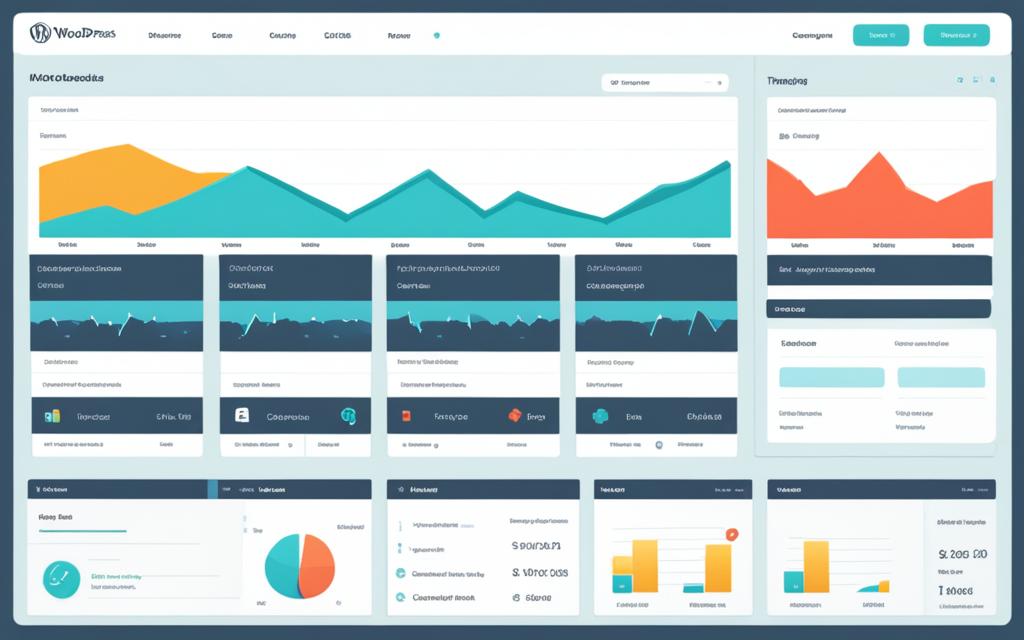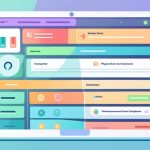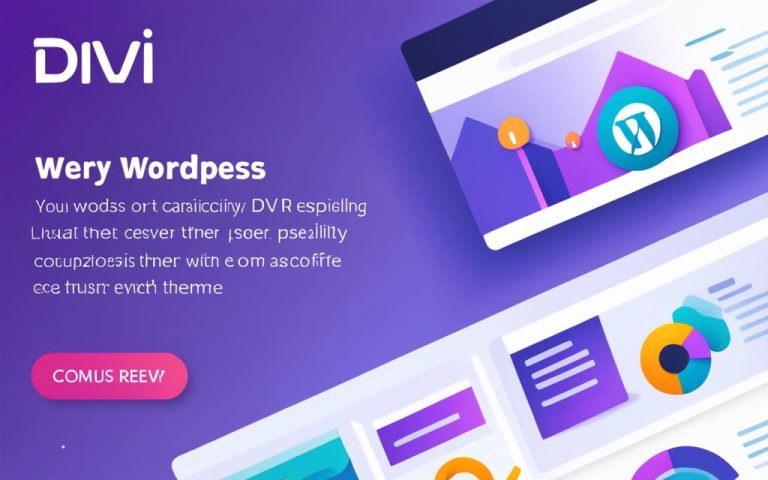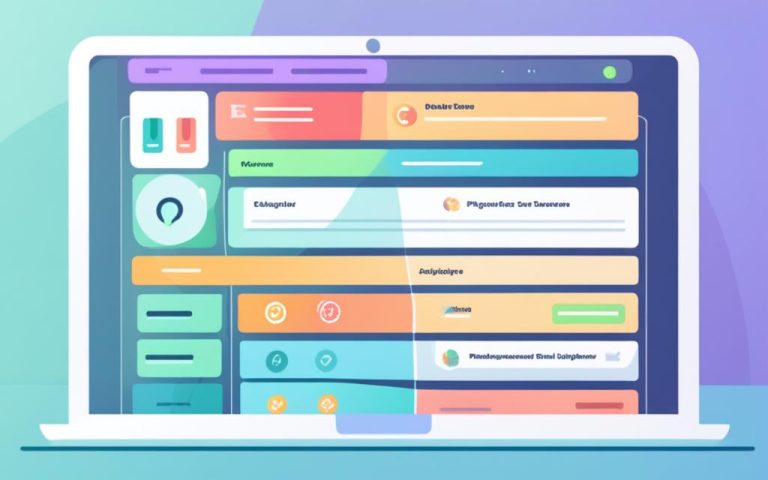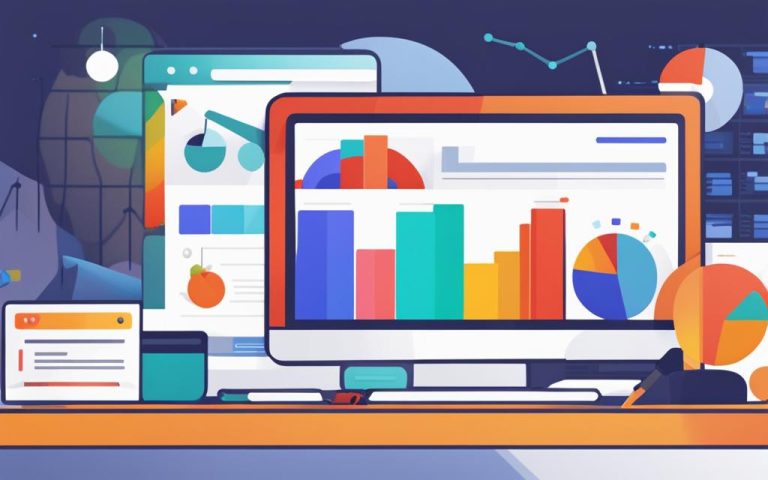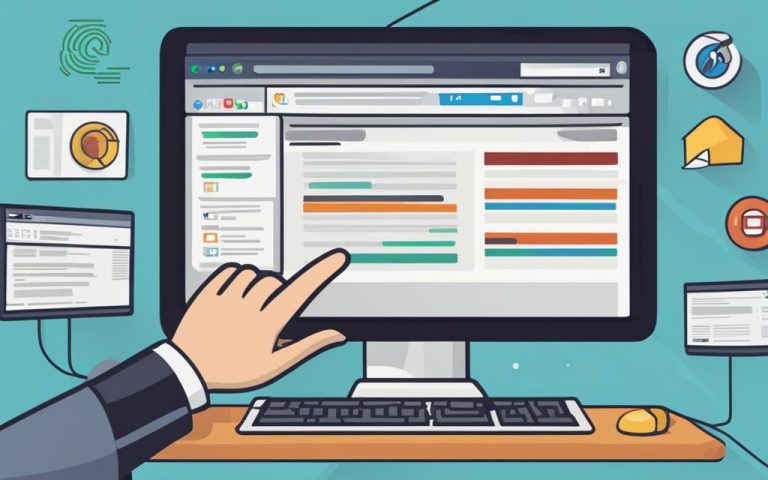Understanding the WordPress Admin Area
The WordPress admin dashboard, also known as the WordPress admin panel or WP Admin, is the control center for your WordPress website. It provides you with access to all the tools and features you need to manage your site effectively. From the admin dashboard, you can create and manage content, add functionality through plugins, and change the appearance of your site using themes. It serves as the central hub for all administrative tasks and allows you to control every aspect of your WordPress website.
When it comes to running a successful WordPress website, understanding the WordPress admin area is crucial. The admin dashboard acts as a control panel, giving you the power to manage your site effortlessly. Whether you want to create new pages, publish blog posts, or customize the layout, the WordPress admin dashboard puts everything at your fingertips. It empowers you to take full control of your website and harness its true potential.
One of the key advantages of the WordPress admin dashboard is its user-friendly interface. With its intuitive design and straightforward navigation, even beginners can navigate the dashboard with ease. The menu options and sidebar provide quick access to all the essential features, enabling you to make changes and updates effortlessly.
Furthermore, the WordPress admin dashboard is highly customizable. You can tailor it to suit your preferences, simplifying your workflow and enhancing your productivity. For example, you can rearrange elements on the dashboard to prioritize the tasks that matter most to you. With just a few clicks, you can hide or reveal specific options, making the dashboard clutter-free and personalized.
The ability to add functionality is another standout feature of the WordPress admin dashboard. With the vast array of plugins available, you can extend your site’s capabilities beyond its default features. Whether it’s adding contact forms, social media integration, or SEO optimization tools, the WordPress admin dashboard allows you to enhance your site’s performance and user experience effortlessly.
In summary, the WordPress admin dashboard is your gateway to effectively manage and control your WordPress website. With its user-friendly interface, customization options, and the ability to add functionality, it empowers you to take your website to the next level. So, dive into the WordPress admin area and unlock the full potential of your website today!
Accessing and Navigating the WordPress Admin Dashboard
Logging into the WordPress admin dashboard is the first step to gain full control over your website and manage its content efficiently. To access the admin dashboard, simply add “/wp-admin” to the URL of your WordPress installation. For instance, if your domain is “yourdomain.com,” the admin dashboard can be found at “https://yourdomain.com/wp-admin”.
Once you have successfully logged in, you will be greeted with the admin dashboard interface, which consists of three main sections: the toolbar, the admin sidebar, and the main dashboard area.
Toolbar
The toolbar, positioned at the top of the screen, provides quick access to essential administrative functions and shortcuts. It allows you to perform actions like creating new posts, editing pages, managing comments, and accessing the WordPress Customizer to make real-time changes to your site’s appearance.
Admin Sidebar
The admin sidebar, usually located on the left side of the screen, offers a comprehensive range of menu options that enable you to navigate through various aspects of your WordPress website. It provides quick links to manage posts, pages, media, comments, plugins, themes, users, and more. The sidebar allows you to access essential functionalities and settings effortlessly, streamlining your site management process.
Main Dashboard Area
The main dashboard area is the central part of the admin dashboard where you can view key information about your website at a glance. It often features widgets that display site statistics, recent activity, drafts, and other useful insights. This area serves as a hub for monitoring the health and performance of your website, allowing you to stay informed and take immediate actions as needed.
Menu Options
The menu options in the admin sidebar provide access to various sections and settings of your WordPress website. Each option leads you to a specific area where you can manage different aspects of your site, such as creating and editing content, customizing the appearance, installing plugins, managing users, and configuring settings. The intuitive menu structure ensures easy navigation and quick access to the tools and features you need.
| Menu Option | Description |
|---|---|
| Posts | Manage and create blog posts |
| Media | Manage images, videos, and other media files |
| Pages | Create and manage static pages |
| Comments | Monitor and moderate comments on your website |
| Appearance | Customize the appearance of your website using themes and widgets |
| Plugins | Add additional functionality to your website through plugins |
| Users | Manage user accounts and assign roles |
| Settings | Configure various settings related to your website |
Customizing the WordPress Admin Dashboard
The WordPress admin dashboard offers a high level of flexibility, allowing you to personalize it according to your preferences. With just a few simple steps, you can change the appearance of your dashboard, rearrange elements, and create a custom look and feel.
One of the ways to customize your dashboard is by hiding or rearranging elements. By using the “Screen Options” button, you can choose which elements are displayed on your dashboard, keeping only the ones that you find most relevant. This helps declutter the interface and streamline your workflow.
Another way to make the admin dashboard your own is by changing the color scheme. WordPress provides you with different color options, allowing you to select a palette that matches your branding or personal preferences. Additionally, you have the option to apply admin themes, which can completely transform the look of your dashboard, creating a unique and visually appealing experience.
By customizing the WordPress admin dashboard, you can create an interface that aligns perfectly with your needs and style. Whether it’s changing the appearance, hiding elements, or adding admin themes, the ability to personalize the dashboard ensures that you have full control over your WordPress website’s admin area.
FAQ
What is the WordPress admin dashboard?
The WordPress admin dashboard, also known as the WordPress admin panel or WP Admin, is the control center for your WordPress website. It provides you with access to all the tools and features you need to manage your site effectively.
How do I access the WordPress admin dashboard?
To access the WordPress admin dashboard, simply add /wp-admin to the URL of your WordPress installation. For example, it would typically be located at https://yourdomain.com/wp-admin. Once you log in, you’ll be greeted with the admin dashboard.
What are the main sections of the WordPress admin dashboard?
The WordPress admin dashboard is divided into three main sections – the toolbar, the admin sidebar, and the main dashboard area. The toolbar contains helpful shortcuts and notifications, while the admin sidebar provides access to various menu options. The main dashboard area displays an overview of your site’s performance and allows you to perform administrative tasks.
Can I customize the WordPress admin dashboard?
Yes, the WordPress admin dashboard is highly customizable. You can hide or rearrange elements on the dashboard to simplify your workflow. Use the “Screen Options” button to control which elements are displayed. Additionally, you can change the color scheme of the admin panel or apply admin themes to give it a unique look.