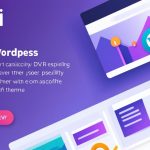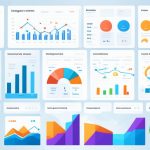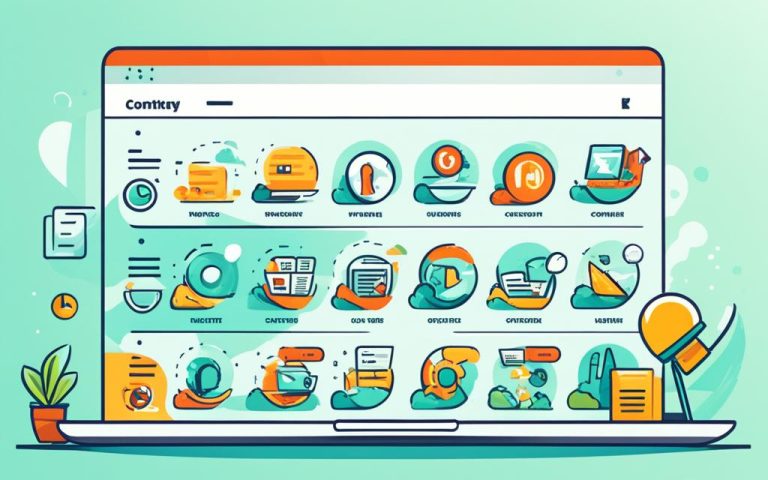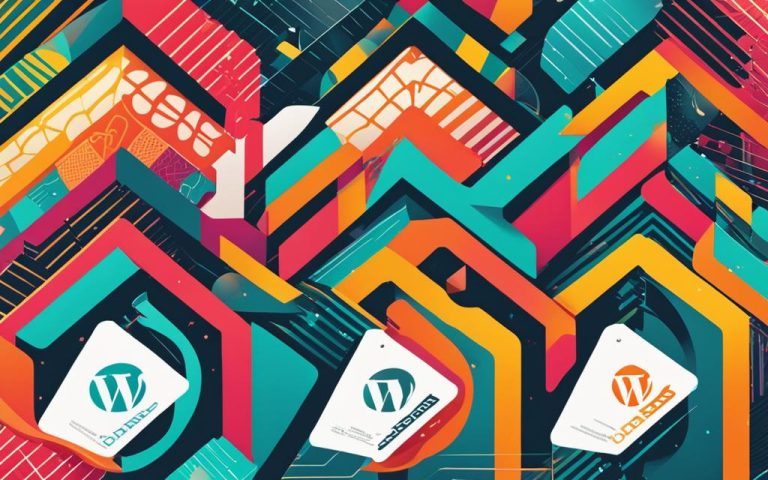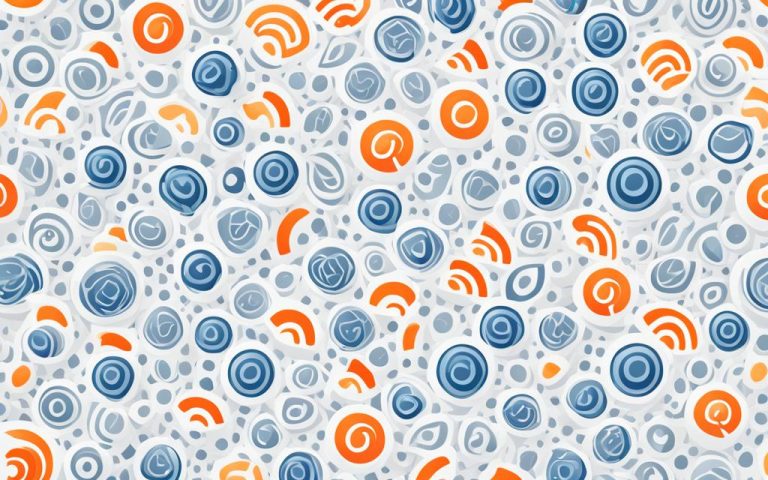Understanding WP Comments Post PHP Functionality
The WP comments post PHP function is an essential feature of WordPress that plays a crucial role in the comment functionality of your website. By understanding how this function works, you can enhance user engagement and create a more interactive online platform.
When a visitor submits a comment on your WordPress website, the WP comments post PHP function is responsible for handling the data. It expects unslashed data and requires specific information such as the post ID, author name, email, and comment content. By utilizing this function, you can modify the core WordPress behavior, create custom shortcodes, and add new content or scripts to your website.
To make use of the WP comments post PHP function, you can add code snippets to your website’s functions.php file, which is located in the active theme’s folder. However, it is important to follow best practices when working with this file to avoid any issues or errors.
Consider testing your code on a staging site before implementing it on the live site. This allows you to identify any potential errors or conflicts before they affect your website’s functionality. Additionally, always back up your site before making any changes to the functions.php file, ensuring that you can restore it to a previous state if necessary.
An alternative to directly modifying the functions.php file is to use code manager plugins or create a custom feature plugin. These alternatives offer more flexibility and better organization for managing multiple code snippets. They also prevent the functions.php file from being overwritten when the theme is updated, ensuring the longevity of your customizations.
By understanding and effectively utilizing the WP comments post PHP functionality, you can optimize the comment system on your WordPress website, enhance user engagement, and create a more interactive online platform.
What Does the WordPress functions.php File Do?
The WordPress functions.php file is a crucial component of theme customization, enabling users to extend the functionality of their websites through the addition of custom code snippets. These snippets accomplish various tasks, including modifying site functionality, adding new content or code, and even altering core WordPress behavior. The functions.php file can be leveraged to create custom shortcodes, which are convenient ways to insert complex functionality into posts, pages, or other parts of the site.
Located in the active theme’s folder, the functions.php file acts as a gateway to tailor the website according to specific requirements. It goes beyond making changes solely to the theme, providing the flexibility to influence different aspects of the site’s behavior. Whether it is adjusting the comment submission process, implementing dynamic features, or injecting additional scripts, the functions.php file empowers users to craft a distinctive online presence.
When working with the functions.php file, it is crucial to follow best practices. Prioritize testing any code changes on a staging site to ensure compatibility and identify any potential issues before they affect the live site’s performance. It is also advisable to create regular backups of the site, which can be invaluable in case something goes wrong during the editing process. Additionally, employing a child theme while modifying the functions.php file safeguards against accidental changes being overwritten when updating the main theme.
| Functionality | Description |
|---|---|
| Modify Site Functionality | Customize various aspects of the website, such as user registration, login/logout process, comments section, and more. |
| Add New Content/Code | Insert additional content or code snippets to enhance the website’s features or integrate third-party services. |
| Alter Core WordPress Behavior | Override default WordPress behavior to create a tailored user experience that aligns with specific requirements. |
| Create Custom Shortcodes | Build reusable code snippets that enable the insertion of complex functionality into posts, pages, or other parts of the site with minimal effort. |
The WordPress functions.php file provides a powerful gateway to extend and shape the functionality of a website. By adhering to best practices and following proper testing procedures, users can leverage its potential to create a rich and dynamic online experience.
How To Safely Work With the functions.php File
When working with the WordPress functions.php file, it is crucial to follow best practices to ensure the smooth functioning of your website. By adhering to these practices, you can avoid unwanted issues and errors. Here are some essential best practices to keep in mind:
- Test Code on Staging Site: Before applying any code changes to your live site, it is advisable to test them on a staging site. This process allows you to identify any potential errors or conflicts before they impact your website’s performance.
- Backup Your Site: Before making any modifications to the functions.php file, it is essential to create a backup of your website. This precautionary step ensures that you have a restore point to revert to in case anything goes wrong during the editing process.
- Use a Child Theme: When editing the functions.php file, it is highly recommended to use a child theme. A child theme inherits the functionalities of the parent theme while allowing you to make customizations without altering the original theme files. This practice prevents your functions.php file from being overwritten when you update your theme.
By following these best practices, you can work safely with the functions.php file and ensure the stability and integrity of your WordPress website.
| Best Practices for Working with the functions.php File |
|---|
| Test code on a staging site |
| Backup your site before making changes |
| Use a child theme for editing the functions.php file |
2 functions.php File Alternatives That Might Be Better
While the functions.php file in WordPress provides a convenient way to add code snippets to a website, there are alternative methods that offer greater flexibility and improved organization. These alternatives can streamline the process of managing custom code and ultimately enhance the overall development experience.
One alternative is to utilize a code manager plugin. This type of plugin offers a user-friendly interface where code snippets can be easily added, edited, and managed. Unlike the functions.php file, code manager plugins are not tied to a specific theme. This means that even if you switch themes, your code snippets will remain intact. Additionally, code manager plugins provide better organization options, allowing you to efficiently manage multiple code snippets by categorizing them or grouping them based on specific functionalities.
Another alternative is to create a custom plugin specifically designed to house your code snippets. Creating a custom plugin involves setting up a folder structure and a .php file where you can store and manage your code. The advantage of using a custom plugin is that it provides complete control over your code snippets. You can easily install and activate the plugin on any WordPress site, ensuring consistency across multiple websites. Moreover, custom plugins offer a more streamlined approach to code management, enabling you to focus on specific functionalities or features that you want to enhance or modify.
Both code manager plugins and custom plugins offer several advantages over the functions.php file. They provide greater flexibility, allowing you to adapt and customize your website’s functionality without directly modifying the theme files. Additionally, these alternatives promote better organization by centralizing code snippets and making them easier to manage and maintain. Whether you opt for a code manager plugin or a custom plugin, these alternatives provide practical solutions for efficiently adding, editing, and organizing code snippets in WordPress.
FAQ
What is the WP comments post PHP function used for in WordPress?
The WP comments post PHP function handles the submission of a comment on a WordPress website. It expects unslashed data and requires certain comment data, such as the ID of the post, author name, email, comment content, etc.
What can I do with the WordPress functions.php file?
The functions.php file allows users to add custom code snippets to their websites. These snippets can modify how different areas of the site function or add new content/code. The functions.php file is not limited to making customizations to the theme and can be used to make adjustments to any part of the site.
Where is the functions.php file located in WordPress?
The functions.php file is located in the active theme’s folder. It is typically found in the “wp-content/themes/your-theme” directory.
What are the best practices for working with the functions.php file?
It is important to follow best practices when working with the functions.php file. These include testing code on a staging site before applying it to the live site, backing up the site before making changes to the functions.php file, and using a child theme when editing the functions.php file.
Are there alternatives to using the functions.php file?
Yes, there are alternatives that offer more flexibility and better organization. One alternative is to use a code manager plugin, which provides a user-friendly interface to add and edit code snippets. Another alternative is to create a custom plugin to house the code snippets.