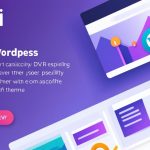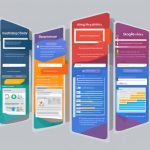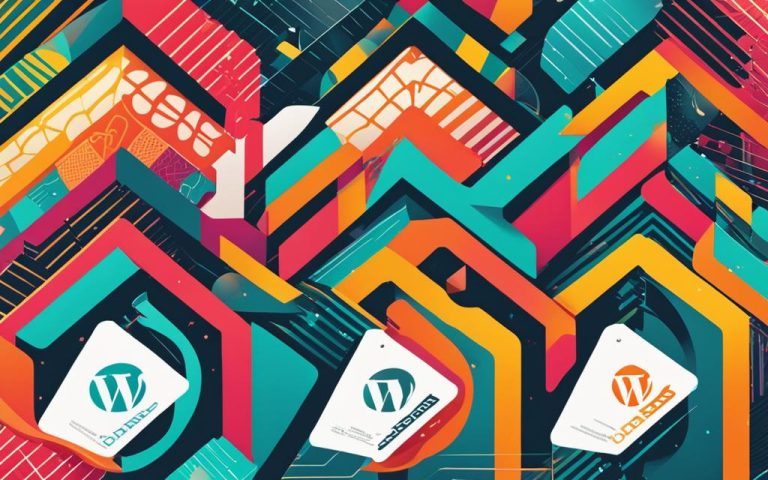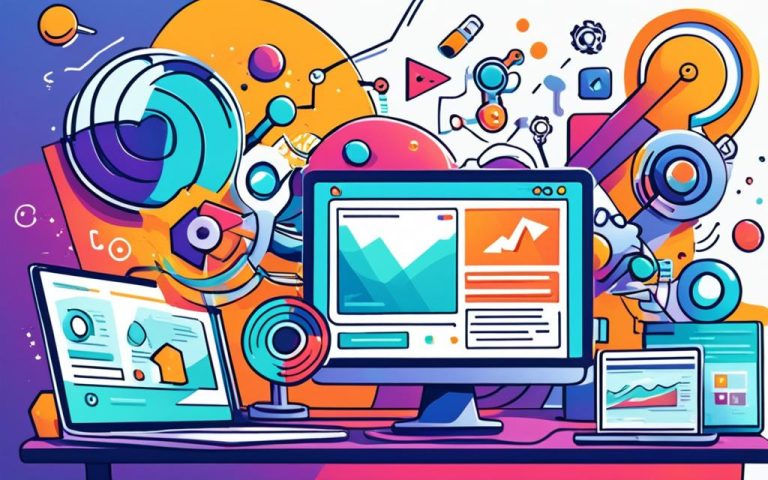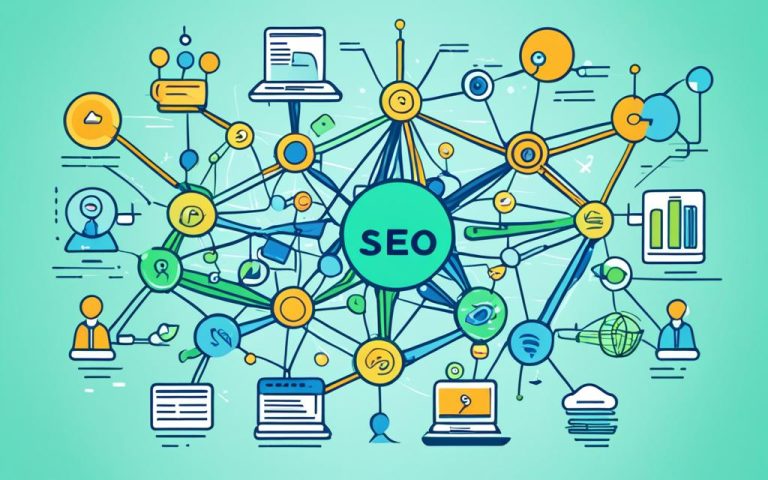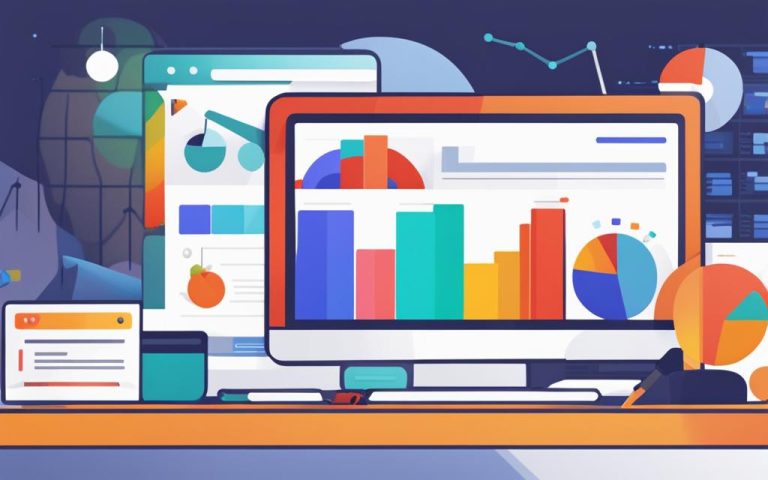Understanding What Is a Web Browser Explained
A web browser is an essential tool for navigating the vast online world, providing users with access to information on the internet. Whether you’re browsing the latest news, researching a topic, or shopping online, a web browser is your gateway to the web.
When you open a web browser, such as Mozilla Firefox, Google Chrome, Microsoft Edge, or Apple Safari, you enter a world of endless possibilities. These browsers act as intermediaries between you and the internet, retrieving data from web servers and displaying it on your device.
With a web browser, you can effortlessly surf the web, explore websites, view text, images, and videos, and interact with various web services. The browser interprets the HTML coding language of the web and renders the content in a readable format on your screen.
Web browsers have come a long way since their inception. Constant advancements and updates have improved user experiences, providing faster browsing speeds, enhanced security features, and seamless integration with other apps and services.
So next time you’re online, remember that your web browser is your key to accessing a wealth of information. Stay curious, keep exploring, and let your web browser guide you through the vast wonders of the internet.
How Does a Web Browser Work?
A web browser works by retrieving data from web servers and rendering it into a readable format for users. When a user enters a web address or clicks on a link, the browser sends a request to the corresponding web server using the Hypertext Transfer Protocol (HTTP). The server then sends back the requested data, which is usually written in HTML. The browser uses a rendering engine to interpret and display this HTML code, rendering text, images, and videos on the user’s screen.
Hyperlinks within webpages allow users to navigate to other pages or sites on the web. Each webpage, image, or video has its own unique Uniform Resource Locator (URL), which acts as a web address and guides the browser to locate and display the content.
“A web browser is your ticket to accessing the vast information available on the internet. But have you ever wondered how it actually works? Let’s dive deeper into the inner workings of web browsers.”
To enable personalized experiences on websites, web browsers also use cookies. These small data files are stored on the user’s device and help remember user preferences. Cookies allow websites to remember things like login credentials or items in an online shopping cart.
Rendering Engine
The rendering engine is a critical component of a web browser. It interprets HTML code and converts it into visual elements that users can see and interact with. Different web browsers use different rendering engines, which can impact the browser’s speed, compatibility, and rendering capabilities.
Hyperlinks and URLs
Hyperlinks are an essential feature of web browsers. They allow users to navigate between webpages by clicking on linked text or images. Each webpage, image, or video on the web has its own unique URL, which acts as its web address. URLs provide a way for the browser to locate the desired content and display it to the user.
Cookies
Cookies are used by web browsers to store information on a user’s device. They help websites remember user preferences, such as language settings or login credentials. Cookies also enable personalized experiences by allowing websites to provide targeted content or advertisements based on the user’s browsing history.
| Feature | Description |
|---|---|
| Rendering Engine | Interprets and displays HTML code |
| Hyperlinks | Allow users to navigate between webpages |
| URLs | Act as unique web addresses for web content |
| Cookies | Store user preferences and enable personalized experiences |
Understanding how a web browser works can provide valuable insights into its capabilities and help users make informed choices when selecting a browser.
Privacy and Web Browsers
Web browsers play a significant role in user privacy. Most major browsers offer a private browsing mode, also known as incognito mode, which allows users to browse the web without storing any history, cookies, or temporary files on their device. Private browsing provides a convenient way to maintain online privacy, especially when using shared devices or accessing sensitive information.
While private browsing can hide your activity from others who may use the same device, it’s important to note that it does not completely protect you from all forms of tracking. Internet service providers, governments, and advertisers can still collect data about your online activities, such as the websites you visit or the ads you click on. Tracking can occur through various methods, including cookies, browser fingerprinting, and device tracking.
Cookies are small text files that websites store on your device to remember information about you. They can be used for various purposes, such as remembering login credentials or tracking your browsing behavior. Some cookies can track your activity across multiple sites, allowing advertisers to personalize ads based on your interests or sell your data to third parties. While certain web browsers offer options to block or manage cookies, not all browsers provide this level of control.
It’s essential for users to be aware of their privacy settings and take additional steps to protect their online privacy when using web browsers. This includes regularly clearing browsing history and cookies, using browser extensions or add-ons that enhance privacy, and being cautious about the information you share online.
“Online privacy is an ongoing concern, and it requires a proactive approach from users to safeguard their personal information. It’s important to understand the capabilities and limitations of private browsing modes offered by web browsers.”
Web Browser Comparison – Private Browsing Features
| Web Browser | Private Browsing Mode | Cookie Control | Tracking Protection |
|---|---|---|---|
| Google Chrome | Yes | Basic control | Third-party cookies blocked by default |
| Mozilla Firefox | Yes | Advanced control | Enhanced tracking protection |
| Microsoft Edge | Yes | Basic control | Option to block trackers |
| Apple Safari | Yes | Basic control | Intelligent tracking prevention |
Choosing the Right Web Browser
When it comes to choosing a web browser, users have several options. Some of the most popular web browsers include Google Chrome, Mozilla Firefox, Microsoft Edge, and Apple Safari. Each browser has its own set of features and strengths. Google Chrome is known for its speed and simplicity, while Mozilla Firefox emphasizes privacy and customization. Microsoft Edge offers seamless integration with other Microsoft products, and Apple Safari is optimized for Mac and iOS devices.
It’s important for users to consider their preferences and requirements when selecting a web browser. Factors such as speed, security, user interface, and compatibility with extensions or add-ons can influence the choice. Web standards play a crucial role in ensuring that websites display consistently across different browsers. Extensions or add-ons can enhance the functionality of web browsers, allowing users to personalize their browsing experience with features like new capabilities, language dictionaries, or visual appearances.
By evaluating the strengths and weaknesses of different web browsers, users can find the one that best suits their needs and preferences. Whether it’s the speed of Google Chrome, the privacy features of Mozilla Firefox, the integration with Microsoft products in Microsoft Edge, or the optimized experience on Apple devices with Safari, the choice ultimately depends on what matters most to the user. Exploring the available options and considering the importance of web standards and extensions can help users make an informed decision when selecting a web browser.
FAQ
What is a web browser?
A web browser is a software application that allows users to access information on the internet. It acts as a gateway to the online world, enabling users to navigate through websites, view text, images, and videos, and interact with different web services.
How does a web browser work?
A web browser works by retrieving data from web servers and rendering it into a readable format for users. When a user enters a web address or clicks on a link, the browser sends a request to the corresponding web server using the Hypertext Transfer Protocol (HTTP). The server then sends back the requested data, which is usually written in HTML. The browser uses a rendering engine to interpret and display this HTML code, rendering text, images, and videos on the user’s screen.
What is the role of hyperlinks and URLs in web browsers?
Hyperlinks within webpages allow users to navigate to other pages or sites on the web. Each webpage, image, or video has its own unique Uniform Resource Locator (URL), which acts as a web address and guides the browser to locate and display the content.
How do web browsers handle user privacy?
Most major browsers offer a private browsing mode, also known as incognito mode, which allows users to browse the web without storing any history, cookies, or temporary files on their device. However, private browsing only hides the browsing history from other users of the same device, not from internet service providers, governments, or advertisers. Websites often use cookies to store information about users, which can be used for targeted advertising or sold to third parties. Users need to be aware of their privacy settings and take steps to protect their online privacy when using web browsers.
How can users choose the right web browser?
Users have several options when choosing a web browser, including Google Chrome, Mozilla Firefox, Microsoft Edge, and Apple Safari. Each browser has its own set of features and strengths. Factors such as speed, security, user interface, and compatibility with extensions or add-ons can influence the choice. It’s important for users to consider their preferences and requirements when selecting a web browser.