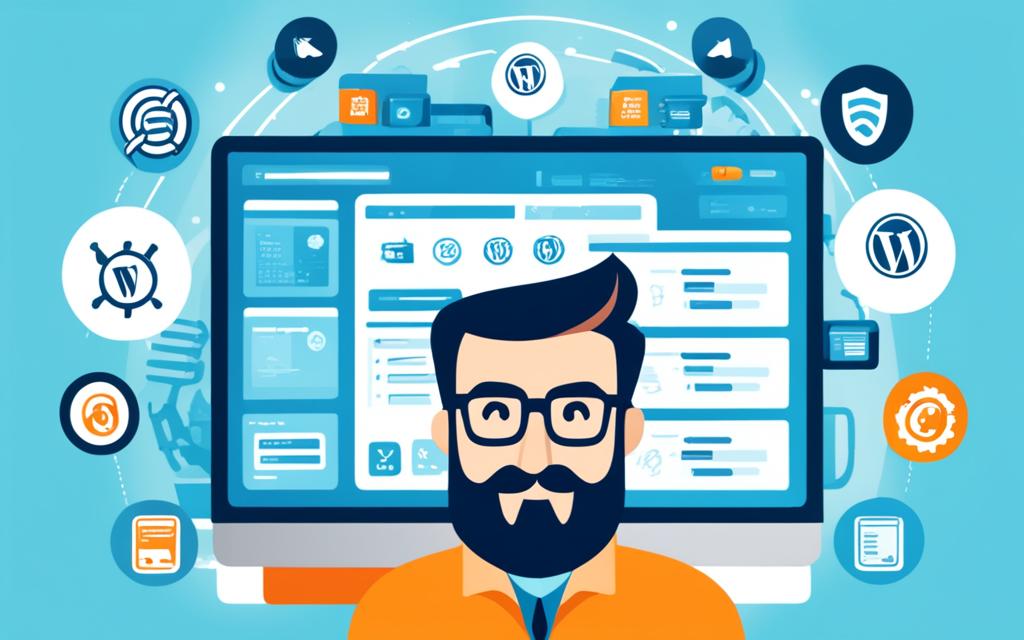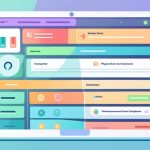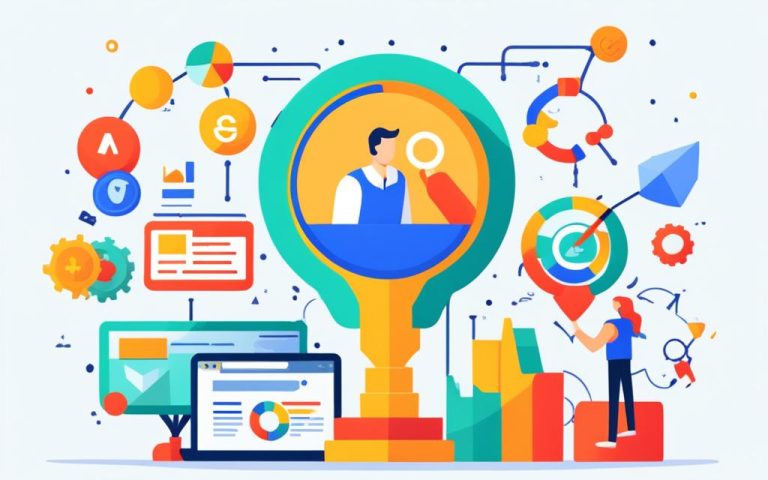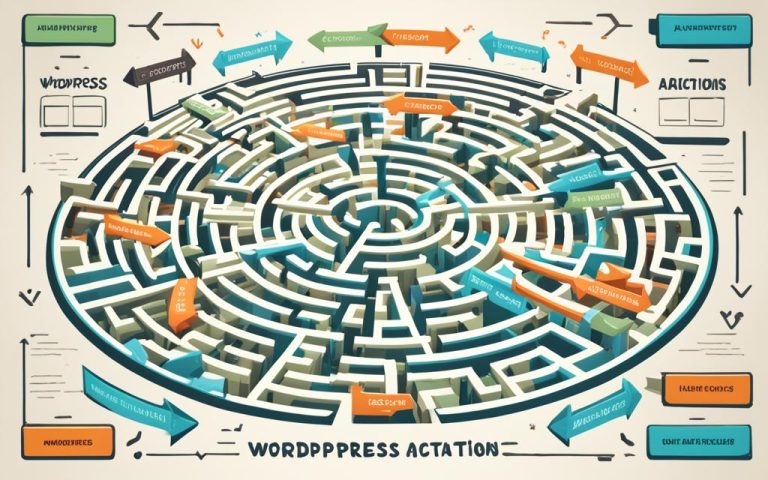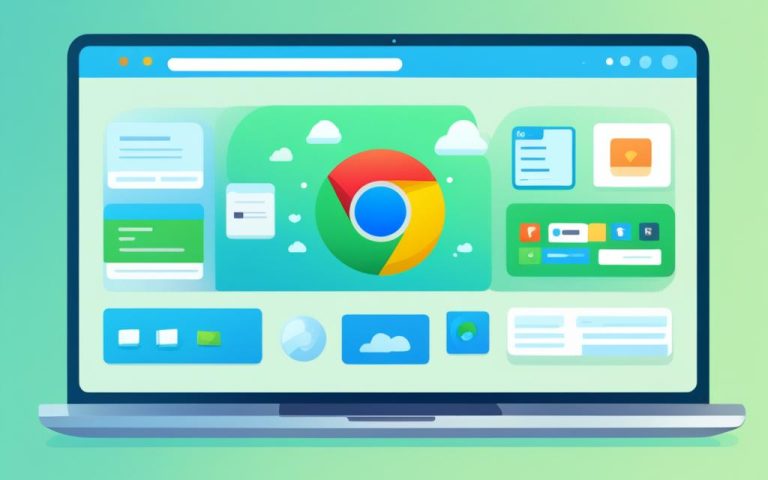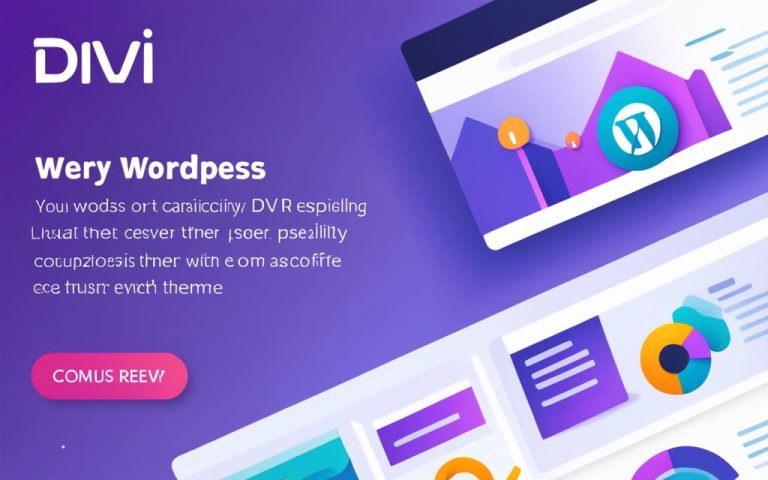Understanding cPanel for WordPress Management
Are you using WordPress to power your website? If so, it’s essential to have the right tools to manage and optimize your site effectively. One such tool that you may come across is cPanel. In this article, we will explore what cPanel is and how it can help you with WordPress management.
CPanel is a widely used web hosting control panel software that provides users with a user-friendly interface and a range of features to simplify website management. While WordPress.com has its own custom-designed control panel for managed web hosting, many other hosting providers utilize cPanel.
Understanding how to use cPanel is crucial for harnessing its full potential in managing and optimizing your WordPress site. From installing WordPress to managing domains and accessing your site’s database, cPanel offers an intuitive and powerful solution that can enhance the performance, security, and functionality of your WordPress site.
In the following sections, we will delve deeper into the features of cPanel for WordPress management, how to access and use cPanel, and the overall benefits it brings to your WordPress site. By the end of this article, you will have a comprehensive understanding of how cPanel can streamline your WordPress management tasks and improve your overall website management experience.
Features of cPanel for WordPress Management
cPanel offers a range of features specifically designed to simplify WordPress site management. These include:
- One-click WordPress installation: cPanel provides an easy way to install WordPress on your website with just a few clicks. You don’t need any technical knowledge or coding skills to get your WordPress site up and running.
- File management: With cPanel’s file manager, you can easily upload, download, and organize files on your WordPress site. You can also edit files directly from the file manager, making it convenient to make quick changes to your website.
- Database management: cPanel allows you to manage your WordPress site’s database efficiently. You can create and delete databases, manage database users, and perform backups and restorations, ensuring the security and integrity of your site’s data.
- Email management: With cPanel, you can create professional-looking email accounts for your WordPress site’s domain. You can set up email forwarders, autoresponders, and spam filters to streamline your communication process and enhance the credibility of your website.
- Security features: cPanel offers various security features to protect your WordPress site from threats. You can enable SSL certificates, set up password-protected directories, and configure IP blocking to safeguard your site’s sensitive information and prevent unauthorized access.
- Domain management: cPanel makes it easy to manage multiple domains and subdomains associated with your WordPress site. You can add, remove, and redirect domains, set up domain-specific email accounts, and manage DNS settings, giving you full control over your website’s domain structure.
These are just a few of the many features that cPanel offers for WordPress site management. By leveraging these features, you can effectively manage and optimize your WordPress site, saving time and effort in the process.
Stay tuned for the next section, where we will discuss how to access and use cPanel for WordPress management.
Accessing and Using cPanel for WordPress Management
When it comes to managing your WordPress site, cPanel provides a convenient and user-friendly solution. In this section, we will guide you on how to access cPanel, perform a cPanel login, and navigate its interface to effectively manage various aspects of your website.
To access cPanel, you will need a link provided by your hosting provider after purchasing a hosting plan. This link typically follows the format http://yourdomain.com/cpanel or https://yourdomain.com:2083. Remember to replace “yourdomain.com” with your actual domain name.
Once you have the link, open your preferred web browser and enter the cPanel URL in the address bar. Press Enter to load the cPanel login page. You will need to enter your cPanel username and password, which are usually provided by your hosting provider during the account setup process.
After successful login, you will be greeted by the cPanel dashboard. It offers a comprehensive view of your website’s backend, allowing you to easily navigate through different sections and manage various aspects of your website.
The cPanel interface is designed to be intuitive and user-friendly. Its menu provides access to a wide range of features and tools for website management, such as file management, email accounts, domain settings, database management, and more. Navigating through the menu allows you to access and make changes to specific areas of your website.
Managing Files and Directories
One essential aspect of WordPress management is handling files and directories. cPanel provides a File Manager tool that allows you to upload, download, and organize files on your website. With its user-friendly interface, you can easily create folders, edit files, and change file permissions.
Managing Databases
Another crucial aspect of WordPress management is database management. Through cPanel, you can access phpMyAdmin, a popular database management tool. This tool enables you to create, modify, and delete databases, as well as import and export data.
Configuring Domain Settings
Within cPanel, you can also manage domain settings for your WordPress site. This includes configuring domain aliases, setting up subdomains, and managing domain redirects. With the domain settings options, you can ensure that your website is accessible and properly configured.
By leveraging cPanel’s intuitive interface and powerful features, you can efficiently manage your WordPress site and take full control of its various components. Whether it’s uploading files, managing databases, or configuring domain settings, cPanel simplifies the process and empowers you to optimize your WordPress site’s performance.
Conclusion
cPanel offers numerous benefits for effectively managing your WordPress site. Its user-friendly interface and extensive range of features make website navigation and optimization a breeze. Whether you need to install WordPress, manage domains, access your site’s database, or perform other essential tasks, cPanel provides the necessary tools to streamline your WordPress site management.
By leveraging cPanel’s powerful features, you can enhance your site’s performance, security, and functionality, ultimately improving the overall user experience for your visitors. With just a few clicks, you can easily customize your site’s settings, install plugins, and monitor analytics to keep your WordPress site running smoothly.
With cPanel, you have full control over your WordPress site, allowing you to make necessary updates and adjustments effortlessly. Its intuitive dashboard and comprehensive range of tools simplify the management process, empowering you to focus on building and growing your website without any technical hurdles.
FAQ
What is cPanel?
cPanel is a widely used web hosting control panel software that allows users to easily manage their web hosting server.
How can cPanel enhance WordPress site management?
cPanel offers a range of features specifically designed to simplify WordPress site management, including domain management, database access, and installation of WordPress.
How do I access cPanel?
To access cPanel, you will typically receive a link from your hosting provider after purchasing a hosting plan. The link will be in the format of http://yourdomain.com/cpanel or https://yourdomain.com:2083. Once you log in to cPanel using your username and password, you will be presented with a user-friendly dashboard.
What can I do with cPanel for WordPress management?
With cPanel, you can perform tasks such as installing WordPress, managing domains, accessing your site’s database, and optimizing various aspects of your website to enhance performance, security, and functionality.