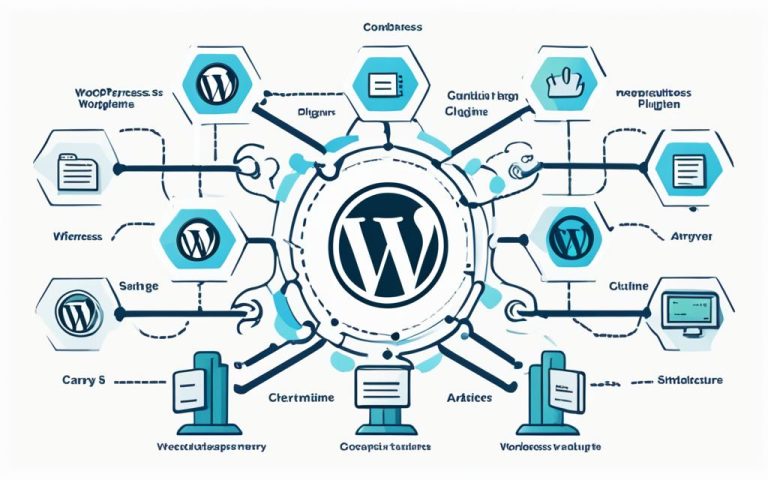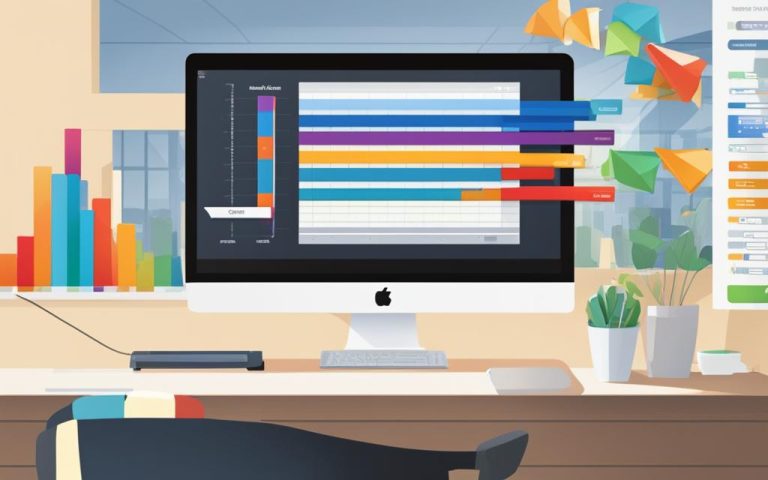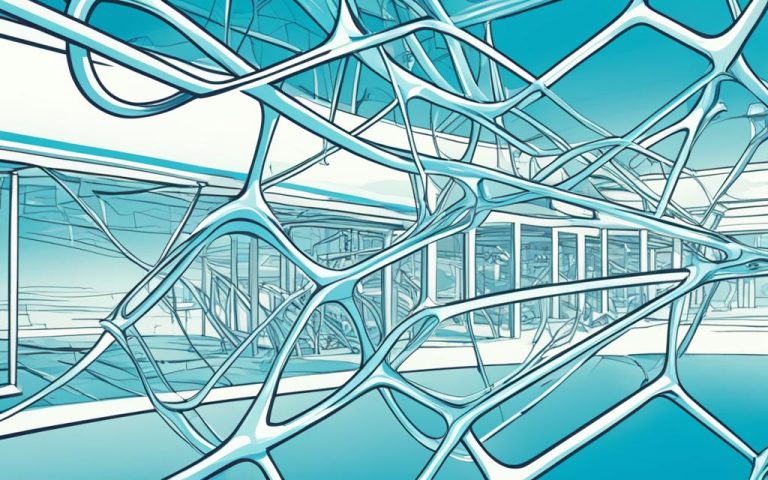Understanding WordPress Child Themes Explained
A child theme in WordPress is a subtheme that inherits all the functionality, features, and style of its parent theme. It provides a safe and efficient way to modify a WordPress theme without making any changes to the parent theme’s files.
When the parent theme gets updated, the changes made in the child theme are preserved and applied to the updated version as well. This means that you can customize your WordPress site without the risk of losing your modifications when the parent theme releases updates.
To create a child theme, you need to follow a few simple steps. First, create a folder in the themes directory and give it a name based on the parent theme’s folder name. Inside this folder, add a style.css file.
The style.css file is where you specify the parent theme in the comment code, using the template line:
/*
Theme Name: My Child Theme
Template: parent-theme-folder-name
*/After creating the style.css file and specifying the parent theme, you need to activate the child theme from the WordPress dashboard. This way, your child theme will include any modifications you make while still retaining the parent theme’s functionality.
By utilizing child themes, you can confidently modify your WordPress site’s functionality and style, knowing that your changes are safe from updates and will not affect the parent theme. It’s a powerful tool that allows for seamless customization while maintaining the integrity of your WordPress site.
Benefits of Using a WordPress Child Theme
Creating and using a child theme offers several benefits to WordPress site owners. Firstly, it allows you to customize the parent theme without losing your modifications when the parent theme updates. By keeping the modifications separate in a child theme, you can easily replicate or move them to other sites. This provides the opportunity for portable modifications that can be applied across multiple WordPress installations.
Another advantage of using a child theme is the significant savings in development time. Instead of building a theme from scratch, you only need to write the code necessary for the specific customizations you want to make. This eliminates the need to recreate the entire functionality and style of the parent theme, streamlining the development process.
A child theme can also serve as a low-risk environment for learning and experimenting with theme development. It allows you to delve into the intricacies of creating full themes using the foundation provided by the parent theme. This way, you can explore different design ideas and functionalities without the risk of disrupting the main site’s appearance or functionality.
“Using a child theme not only facilitates customization, but also ensures that your modifications remain intact even when the parent theme receives updates. It’s a time-efficient solution for making your unique mark on your WordPress site.” – WordPress Developer John Smith
Overall, utilizing a WordPress child theme brings a range of advantages: customizable modifications, separate from parent theme updates, reduced development time, and a safe ground for theme experimentation and development.
How to Create a Child Theme in WordPress
Creating a child theme in WordPress is a straightforward process that allows you to customize and modify your parent theme without altering its original files. Follow these steps to create your own child theme:
- Create a child theme folder: Start by creating a new folder in your WordPress themes directory and give it a name based on the parent theme’s folder name.
- Add a style.css file: Inside the child theme folder, create a style.css file. In this file, include a required header comment that specifies the child theme’s name and the parent theme’s folder name.
- Enqueue both stylesheets: To ensure that both the parent and child themes’ stylesheets are loaded, you need to enqueue them using appropriate code. The implementation of this code may vary depending on the parent theme’s coding.
- Compress and install the child theme folder: Once you have completed the necessary modifications, compress the child theme folder into a Zip file. Install the Zip file via the WordPress dashboard, just like you would with any other theme.
- Activate the child theme: After installing the child theme, activate it through the WordPress dashboard. This will make your child theme the active theme on your WordPress site.
- Customize your child theme: With the child theme now activated, you can customize it according to your needs. Make any desired modifications to the parent theme without affecting its original files.
By following these simple steps, you can create and utilize a child theme in WordPress to safely and effectively customize your website’s appearance and functionality.
FAQ
What is a WordPress child theme?
A WordPress child theme is a subtheme that inherits all the functionality, features, and style of its parent theme. It allows you to modify a WordPress theme without making changes to the parent theme’s files.
Why should I use a WordPress child theme?
Using a WordPress child theme offers several benefits. It allows you to customize the parent theme without losing your modifications when the parent theme updates. It also makes it easier to replicate or move your modifications to other sites. Additionally, it saves development time as you only need to write code for the modifications you require. It also serves as a great starting point for theme development in a low-risk environment.
How do I create a child theme in WordPress?
To create a child theme in WordPress, you need to follow a few simple steps. First, create a child theme folder with a name based on the parent theme’s folder name. Then, create a style.css file inside the child theme folder and add a header comment specifying the child theme’s name and the parent theme’s folder name. Next, enqueue the parent and child themes’ stylesheets using the appropriate code. After that, compress the child theme folder into a Zip file and install it via the WordPress dashboard. Finally, activate the child theme and customize it to make the desired modifications to the parent theme.