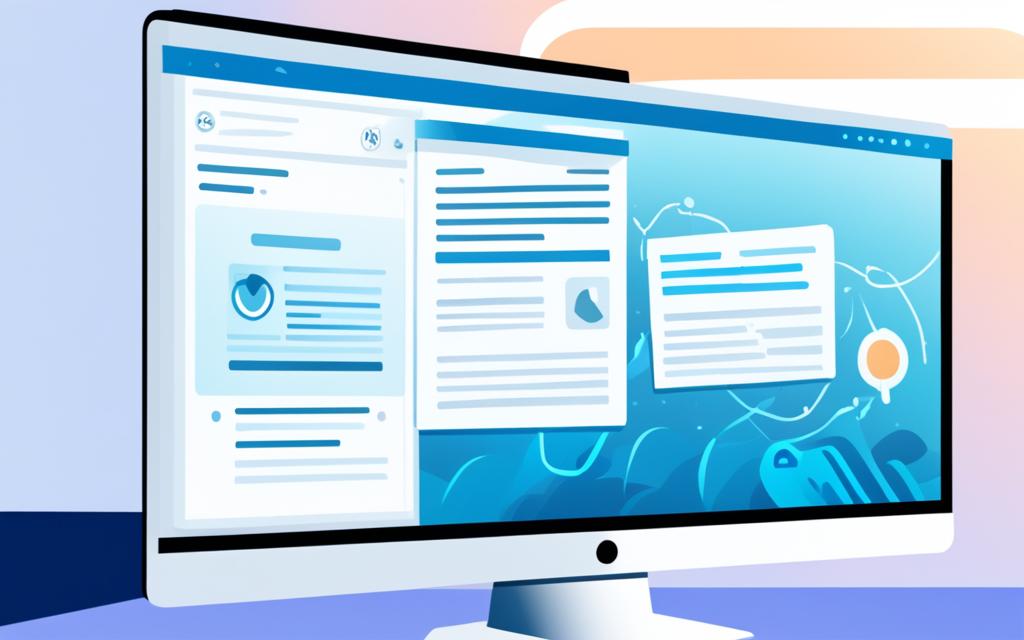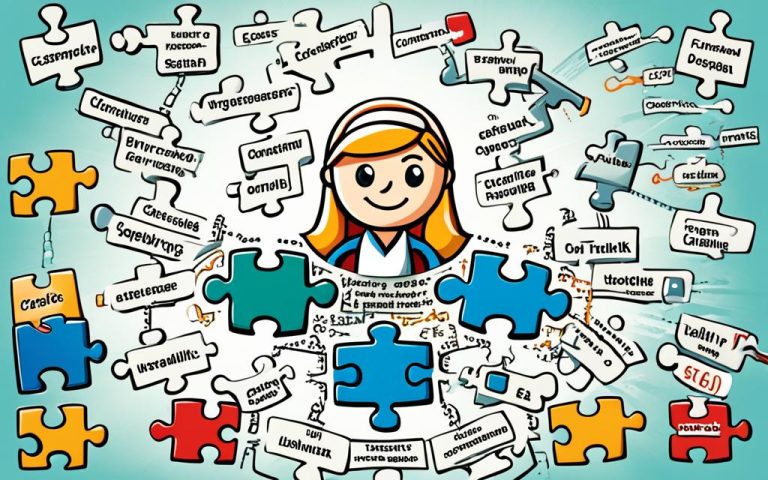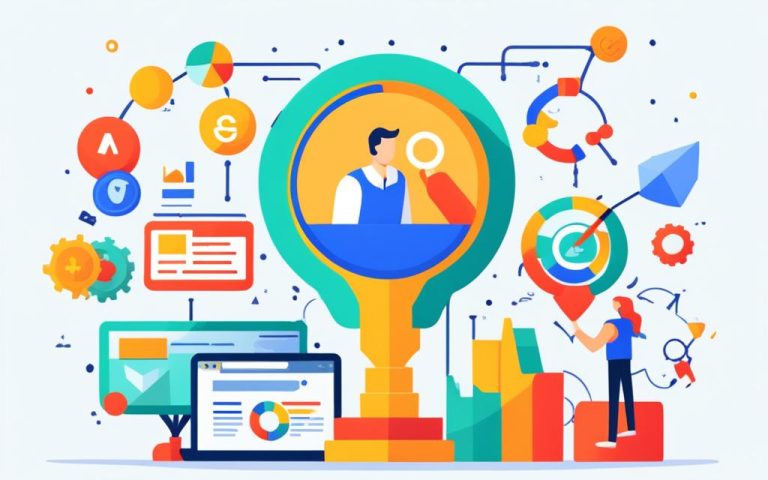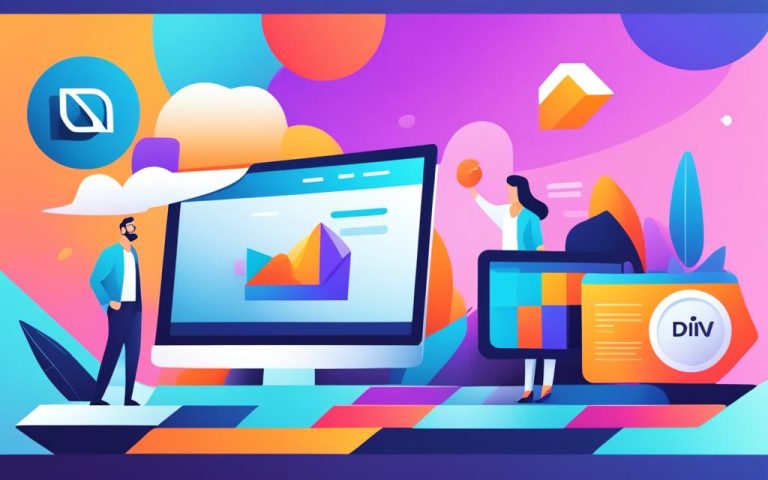WordPress Autosave Explained: Secure Your Edits
The WordPress autosave feature is an essential tool for anyone using the WordPress Editor. It’s designed to protect your valuable content and ensure that you never lose your progress while editing. Whether you’re a seasoned blogger, a professional writer, or simply someone who loves to share their thoughts online, the autosave feature is here to make your life easier.
So, what exactly is autosave? In simple terms, it’s a feature that automatically saves your posts and pages at regular intervals while you’re editing. This means that you don’t have to worry about losing your work in case of power outages, browser crashes, or any other unexpected events. Say goodbye to that sinking feeling when you realize you forgot to save your changes!
The autosave feature creates backups of your content based on a time interval, typically set to 60 seconds by default. This means that even if you encounter a technical issue or accidentally close your browser, a recent backup of your post is readily available to be restored with just a single click.
Imagine spending hours crafting the perfect blog post, only to have it disappear into thin air because of a computer glitch. With WordPress autosave, that nightmare scenario becomes a thing of the past. You can rest assured knowing that your hard work is being safeguarded every step of the way.
To give you the ultimate hassle-free editing experience, WordPress autosave works seamlessly in the background, silently protecting your content without you even noticing. It’s like having a personal assistant that takes care of your edits while you focus on your creativity.
Now that you’ve been introduced to the wonders of WordPress autosave, it’s time to dive deeper into how to use and manage this invaluable feature. In the next section, we’ll explore the steps to restoring autosaves, deleting unwanted backups, changing the autosave interval, and even disabling autosave if you prefer manual saving. Stay tuned!
How to Use and Manage WordPress Autosaves
WordPress autosaves are a powerful tool that ensures you never lose your progress while editing your content. Whether it’s an accidental exit from the Editor or an unexpected event, autosaves have got you covered. In this section, we’ll explore how to restore autosaves, delete autosaves, change the autosave interval, and even disable autosave if needed.
Restoring Autosaves
If you accidentally exit the Editor without saving your changes, WordPress will display a warning message, notifying you about the potential loss of your work. Luckily, restoring an autosave is simple. When you open the Editor again, WordPress automatically checks if an autosave is available and prompts you to restore it. Just click the “Restore the backup” button, and your autosaved version will be loaded, allowing you to pick up right where you left off.
Deleting Autosaves
Over time, autosaves can accumulate and take up unnecessary space. If you want to clean up your autosave backups, you can easily delete them. Simply go to the Editor, select the post or page you want to manage, and navigate to the “Revisions” section. From there, you can review the autosave backups and use the “Delete” option to remove any unnecessary ones.
Changing the Autosave Interval
By default, WordPress sets the autosave interval to 60 seconds, ensuring that your changes are frequently backed up. However, you have the flexibility to adjust this interval to better suit your editing style and preferences. To change the autosave interval, you can utilize plugins or modify the code in your WordPress installation. Consult the WordPress documentation or seek the assistance of a developer to help you implement this customization.
Disabling Autosave
In some cases, you may want to disable the autosave feature altogether. This could be useful if you prefer to manually save your work or if you find autosaves to be unnecessary for your specific workflow. To disable autosave, you can again resort to plugins or modify the code in your WordPress installation. However, exercise caution when making code modifications and consider seeking expert advice to ensure system integrity and stability.
With the ability to restore autosaves, delete autosaves, change the autosave interval, or disable autosave altogether, WordPress provides you with the control and flexibility to manage your editing experience according to your needs.
Remember, autosaves are designed to provide a safety net and save you from potential data loss, so carefully evaluate and weigh the implications before deciding to deviate from the default settings.
Conclusion
The WordPress autosave feature offers numerous benefits for WordPress users, providing a secure and hassle-free editing experience. By automatically saving your posts and pages at regular intervals, autosave ensures that your hard work is protected and easily recoverable in the event of unexpected events or errors.
With autosave, you can focus on creating and polishing your content without the worry of losing your progress. Whether you experience a power outage, a browser crash, or simply forget to save, autosave has your back. It creates backups of your work based on a predetermined time interval, typically 60 seconds, allowing you to restore a recent backup with just a single click.
Gain peace of mind knowing that your content is protected and your editing process is seamless with the WordPress autosave feature. Say goodbye to lost work and hours of frustration. Embrace the convenience of autosave and enjoy a stress-free editing experience, knowing that your work is always safeguarded.
FAQ
What is the purpose of the WordPress autosave feature?
The WordPress autosave feature is designed to protect your content and prevent loss of progress while editing. It automatically saves your posts and pages at regular intervals to ensure your work is secure.
How often does WordPress autosave my content?
By default, WordPress autosave creates backups of your content every 60 seconds. This means that a recent backup is available to be restored with just one click.
How do I restore a WordPress autosave?
If you accidentally exit the Editor without saving your changes, WordPress will display a warning message. When you reopen the Editor, WordPress will check if an autosave is available and prompt you to restore it. Simply click the “Restore the backup” button to load the autosaved version of your post and continue editing.
What are the benefits of the WordPress autosave feature?
The autosave feature provides significant benefits by ensuring that your hard work is protected and easily recoverable in case of unexpected events or errors. It allows you to focus on creating content without the worry of losing your progress due to power outages, browser crashes, or forgetting to save manually.
Can I manage my WordPress autosaves?
Yes, you can manage your autosaves. You have the option to delete autosaves if they are no longer needed. Additionally, you can change the autosave interval to better suit your editing preferences. It is also possible to disable the autosave feature if you prefer manual saving.