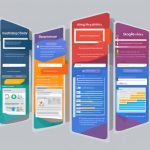Understanding RSS in WordPress Explained
Welcome to our comprehensive guide on RSS in WordPress! In this article, we will explain what RSS is, discuss the benefits of using RSS in WordPress, and provide a step-by-step guide on how to use RSS in your WordPress website.
RSS, which stands for Really Simple Syndication or Rich Site Summary, is a powerful tool that allows you to easily share and distribute your website content to a wider audience. It enables users to receive updates from their favorite websites without having to manually visit each site.
By utilizing the built-in support for RSS feeds in WordPress, you can enhance your content distribution strategy and engage your audience more effectively. In the following sections, we will explore the benefits of using RSS in WordPress and provide practical tips on how to make the most of this feature.
Whether you are a blogger looking to increase your reach, a website owner aiming to improve user engagement, or an online marketer seeking to streamline content distribution, understanding RSS in WordPress is crucial. Let’s dive in and discover how RSS can benefit your WordPress website!
Benefits of Using RSS in WordPress
Using RSS in WordPress offers several benefits. Firstly, you can use the RSS feed for faster indexing in search engines by submitting it as a sitemap. This helps search engines discover and index your content more efficiently.
Additionally, RSS feeds can be used to build an email list by integrating them with email marketing services like MailChimp. This allows your users to receive your blog posts directly in their inboxes, increasing your reach and engagement.
RSS feeds also help in growing your social media following by automatically sharing your new blog posts on various social media platforms. This saves you time and effort while reaching a wider audience.
Furthermore, you can cross-promote your blog using RSS blocks or widgets, displaying your RSS feed on different areas of your website. This creates a cohesive user experience and encourages visitors to explore more of your content.
Customizing Your RSS Feed
One of the key advantages of using RSS in WordPress is the ability to customize your RSS feed. This allows you to add extra functionality and improve the user experience.
For example, you can add featured images to your RSS feed to make it visually appealing and enticing for subscribers. You can also edit the feed content to ensure that the displayed information matches your branding and style.
Moreover, you can include additional metadata, such as categories or tags, to help users better navigate and filter your feed. This customization gives you more control over how your content is presented and consumed.
Improving User Experience and Engagement
By optimizing and customizing your RSS feed, you can enhance the user experience and encourage greater engagement with your content. This can lead to increased loyalty and a stronger connection with your audience.
“Using RSS feeds in WordPress has greatly improved our content distribution strategy. We’ve seen faster indexing in search engines, gained more subscribers to our email list, and experienced an uptick in our social media following. Customizing our RSS feed has allowed us to showcase our brand identity and highlight the most relevant content. It’s definitely worth implementing!” – Jane Smith, Blogger
Summary
In conclusion, utilizing RSS feeds in your WordPress website offers numerous benefits. It allows for faster indexing in search engines, helps build an email list, grows your social media following, facilitates cross-promotion of your blog, and provides opportunities for customizing your RSS feed to improve the user experience.
| Benefits | Description |
|---|---|
| Faster Indexing in Search | Submitting RSS feed as a sitemap helps search engines discover and index your content more efficiently. |
| Building an Email List | Integrating RSS feeds with email marketing services allows users to receive blog posts directly in their inboxes. |
| Growing Social Media Following | Automatically sharing blog posts from RSS feeds on social media platforms expands your reach and increases followers. |
| Cross-Promoting Your Blog | Displaying RSS feeds on different areas of your website promotes other blog posts and encourages visitors to explore your content. |
| Customizing Your RSS Feed | Adding extra functionality and improving the user experience by customizing your RSS feed. |
How to Use RSS in WordPress
Using RSS in WordPress is a powerful tool that can greatly enhance your content distribution strategy and improve audience engagement. To effectively utilize RSS feeds in WordPress, there are several key steps you can take to optimize and promote your feeds, as well as add additional RSS feeds to your website.
Creating an RSS Feed Sitemap
One of the first steps in using RSS feeds in WordPress is to create an RSS feed sitemap. This helps search engines crawl and index your feed more efficiently, improving the visibility of your content. By submitting your RSS feed sitemap to search engines, you increase the chances of your feed being indexed and displayed in relevant search results.
Optimizing Your RSS Feed
To make the most of your RSS feed, it’s essential to optimize it for maximum impact. This includes adding featured images to enhance visual appeal, editing the feed content to ensure it’s concise and engaging, and customizing the feed according to your specific requirements. By optimizing your RSS feed, you can maintain a consistent brand image and effectively communicate your message to your subscribers.
Promoting Your RSS Feed with Widgets
One effective way to promote your RSS feed is by utilizing widgets on your website. WordPress offers a built-in Meta widget that allows you to easily add an RSS feed widget to your sidebar or footer. Alternatively, you can use plugins like FeedBurner to gain access to more advanced features and customization options. By prominently displaying your RSS feed widget, you can encourage your visitors to subscribe and stay updated with your latest content.
Adding Other RSS Feeds to Your Website
In addition to promoting your own RSS feed, you can also add other relevant RSS feeds to your website. This allows you to provide additional valuable content to your visitors and enhance their overall experience. By utilizing the RSS widget in WordPress, you can easily add external RSS feeds by entering the feed’s URL and customizing the display options to match your website’s design.
By following these steps, you can effectively use RSS in WordPress to optimize and promote your content. Creating an RSS feed sitemap, optimizing your RSS feed, promoting your feed with widgets, and adding other RSS feeds to your website are all essential strategies that can enhance your content distribution efforts and help you reach a wider audience.
Conclusion
Understanding RSS in WordPress is crucial for bloggers and website owners who want to optimize content distribution and engage their audience effectively. By harnessing the power of RSS feeds in WordPress, you can benefit from a range of advantages, including faster indexing in search engines, building an email list, growing your social media following, cross-promoting your blog, customizing your RSS feed, and adding other RSS feeds to your website. With RSS, you can significantly improve your content distribution strategy, enhance user engagement, and expand your reach to a wider audience.
RSS feeds streamline the process of subscribing to and receiving updates from favorite websites, delivering convenience and ensuring that your audience stays connected. This feature increases user engagement and fosters loyalty, as visitors can effortlessly receive fresh content without manually visiting your website. Moreover, utilizing RSS feeds in WordPress enables faster indexing in search engines, improving your website’s visibility and helping it rank higher in search results.
By integrating RSS feeds with email marketing services like MailChimp, you can build an email list and send your blog posts directly to your subscribers’ inboxes. This approach not only helps you maintain a consistent flow of traffic but also allows you to cultivate a dedicated community around your blog. Additionally, leveraging RSS feeds in WordPress empowers you to automatically share your new blog posts on various social media platforms, increasing your reach and driving more traffic to your website.
Cross-promoting your blog using RSS blocks or widgets offers an effective way to showcase your RSS feed on different sections of your website, bringing attention to your latest updates and encouraging users to engage further with your content. Customizing your RSS feed allows you to add additional functionality and improve the user experience, making it more tailored to your specific needs. Furthermore, by incorporating other relevant RSS feeds into your website, you can provide your visitors with diverse content and enrich their browsing experience.
FAQ
What is RSS in WordPress?
RSS, which stands for Really Simple Syndication or Rich Site Summary, is a type of web feed that allows users and applications to receive regular updates from a website or blog. It eliminates the need for manual website visits to check for updates and enables bloggers and publishers to reach a wider audience.
What are the benefits of using RSS in WordPress?
Using RSS in WordPress offers several benefits, including faster indexing in search engines, building an email list, growing social media following, cross-promoting your blog, customizing your RSS feed, and adding other RSS feeds to your website.
How can I use RSS in WordPress?
To use RSS in WordPress, you can start by creating an RSS feed sitemap for better search engine indexing. You can optimize your RSS feed by adding featured images, editing the content, and customizing it according to your requirements. You can promote your RSS feed using widgets and add other RSS feeds to your website to provide additional content to your visitors.