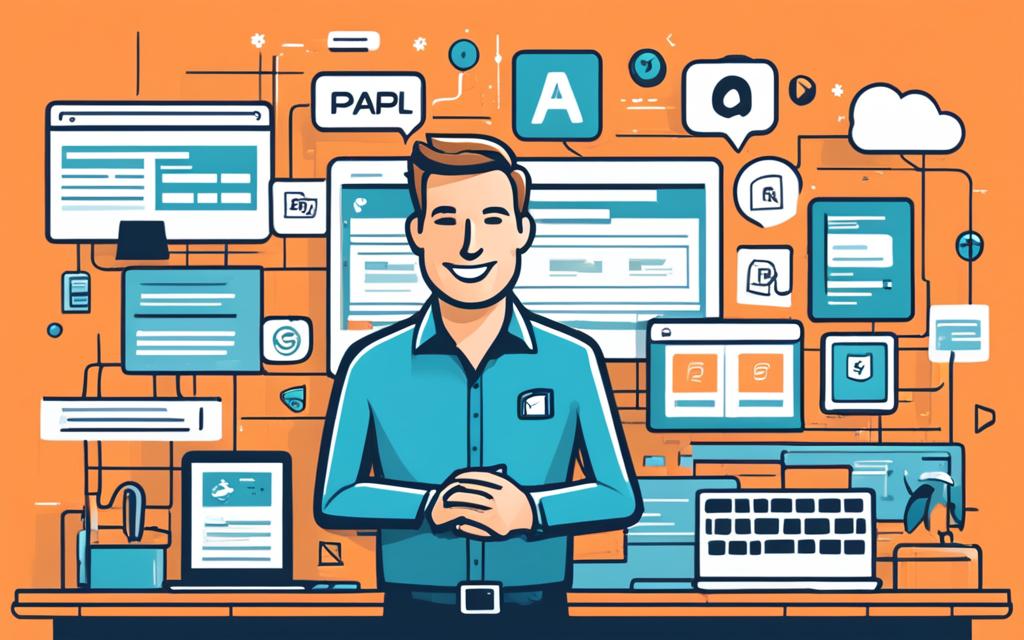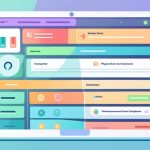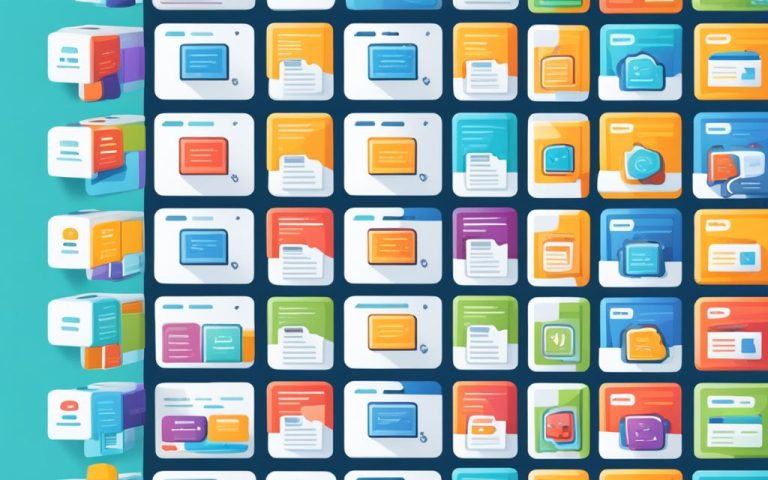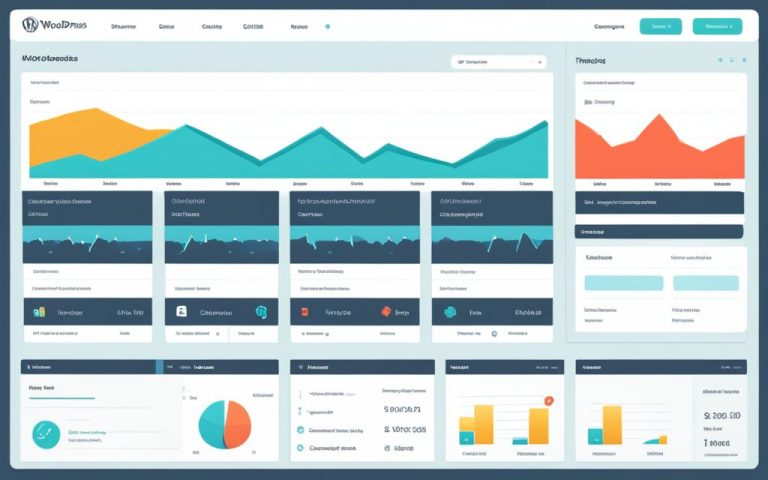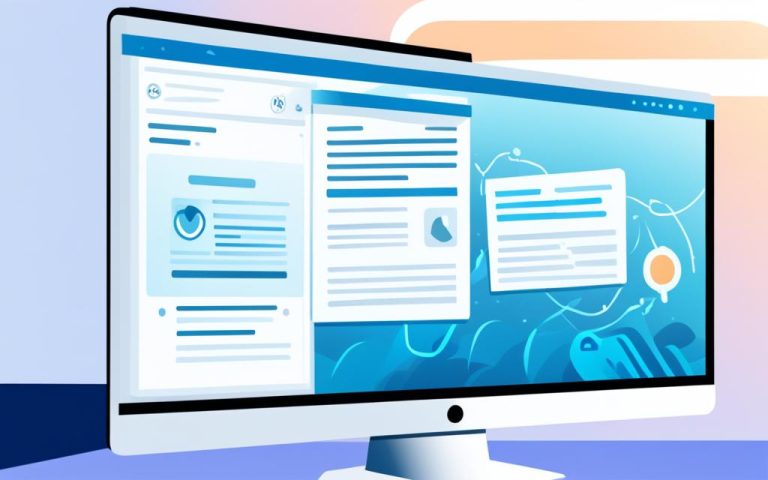cPanel Guide: Using cPanel for WordPress Sites
Welcome to our comprehensive guide on using cPanel for managing your WordPress website. If you’re looking for an efficient and user-friendly control panel to streamline your website management tasks, cPanel is the ideal solution. With its powerful tools and features, cPanel simplifies tasks such as WordPress installation, file management, database management, and domain configuration. Whether you’re a beginner or an experienced user, this guide will provide you with step-by-step instructions and tips to effectively utilize cPanel for your WordPress site.
Let’s delve into the world of cPanel and explore how it can enhance your website management experience. From setting up your WordPress site to optimizing its performance, we have you covered. Get ready to navigate cPanel’s intuitive interface and unlock its full potential for your WordPress website.
Installing WordPress with cPanel
When it comes to installing WordPress, cPanel offers two convenient methods: using the WP Toolkit interface or performing a manual installation. Whether your hosting provider supports WordPress or not, you have options to get your website up and running smoothly.
1. Using the WP Toolkit Interface:
If your hosting provider offers WordPress as part of their cPanel package, you can take advantage of the user-friendly WP Toolkit interface. This interface provides a straightforward installation process, along with configuration and management tools for your WordPress sites. Through the WP Toolkit, you can easily install, update, and manage multiple WordPress installations all in one place.
2. Manual Installation:
In cases where your hosting provider does not offer WordPress or if you prefer to have more control, you can manually install WordPress using cPanel. The manual installation process involves a few additional steps but grants you complete flexibility.
- First, ensure that you have downloaded the latest version of WordPress from the official website (https://wordpress.org/download/).
- Create a database for WordPress in cPanel. You can use the MySQL Database Wizard tool to guide you through the process.
- Upload the WordPress files to your website’s root directory using the File Manager tool in cPanel or via FTP.
- Move the wp-config-sample.php file to wp-config.php and edit it, entering the appropriate database details.
- Finally, access your website’s domain in a web browser, and follow the installation instructions provided by WordPress.
During the manual installation, it’s important to note that conflicts in the .htaccess file or database connection errors may occur. Follow the recommended guidelines provided by WordPress to address these issues if they arise.
By offering both automated and manual installation options, cPanel empowers users to install WordPress in a way that best suits their needs and preferences. Whether you prefer the convenience of the WP Toolkit interface or the control of manual installation, cPanel provides the tools to get your WordPress site up and running smoothly.
Continue reading to learn how to manage files, databases, and domains with cPanel.
Managing Files, Databases, and Domains with cPanel
When it comes to managing your website’s files, databases, and domains, cPanel offers a range of powerful tools that can streamline the process. One of the key features is the File Manager tool, which allows you to control FTP accounts, monitor FTP connections, and secure folders with passwords. Additionally, it includes a backup wizard that makes it easy to back up and restore your website’s content, ensuring peace of mind in case of any unexpected issues.
As for image management, cPanel provides an Image tool that offers functionality for creating thumbnails, scaling images, and converting them to different formats. This can be especially useful for optimizing your website’s images, improving page load speed, and enhancing the overall user experience.
Database management is made simple with cPanel’s phpMyAdmin, a free tool that allows you to create, edit, and delete databases, as well as manage their tables. Whether you need to make changes to your database structure or import/export data, phpMyAdmin provides a user-friendly interface to handle all aspects of your database management.
When it comes to domain management, cPanel offers several tools to make your life easier. Addon Domains allow you to include new domains as subdomains, giving you the flexibility to host multiple websites under one cPanel account. Additionally, Subdomains enable you to create additional websites with unique content and functionality. Finally, Aliases allow you to keep multiple domains pointing to the same website, providing you with the ability to consolidate your online presence.
FAQ
How can I install WordPress using cPanel?
There are two ways to install WordPress using cPanel. You can use the WP Toolkit interface or manually install it by downloading WordPress from the official website.
What is the WP Toolkit interface in cPanel?
The WP Toolkit interface is a tool within cPanel that allows for easy installation, configuration, and management of WordPress sites.
What should I do if my hosting provider does not offer WordPress?
If your hosting provider does not offer WordPress, you can manually download WordPress from the official website and install it on your site.
What are some things to consider during a manual WordPress installation?
During a manual WordPress installation, it’s important to create a database for WordPress and follow the installation instructions provided by WordPress. You should also be aware of potential conflicts in the .htaccess file or database connection errors.
What tools are available in cPanel for managing files?
In cPanel, you can use the File Manager tool to control FTP accounts, monitor FTP connections, secure folders with passwords, and back up and restore your website’s content.
How can I manage databases in cPanel?
cPanel offers phpMyAdmin, a free tool for creating, editing, and deleting databases and their tables. You can also manage MySQL databases and set up remote access if needed.
What tools does cPanel provide for managing domains?
cPanel provides tools such as Addon Domains for including new domains as subdomains, Subdomains for creating additional websites, and Aliases for keeping multiple domains.