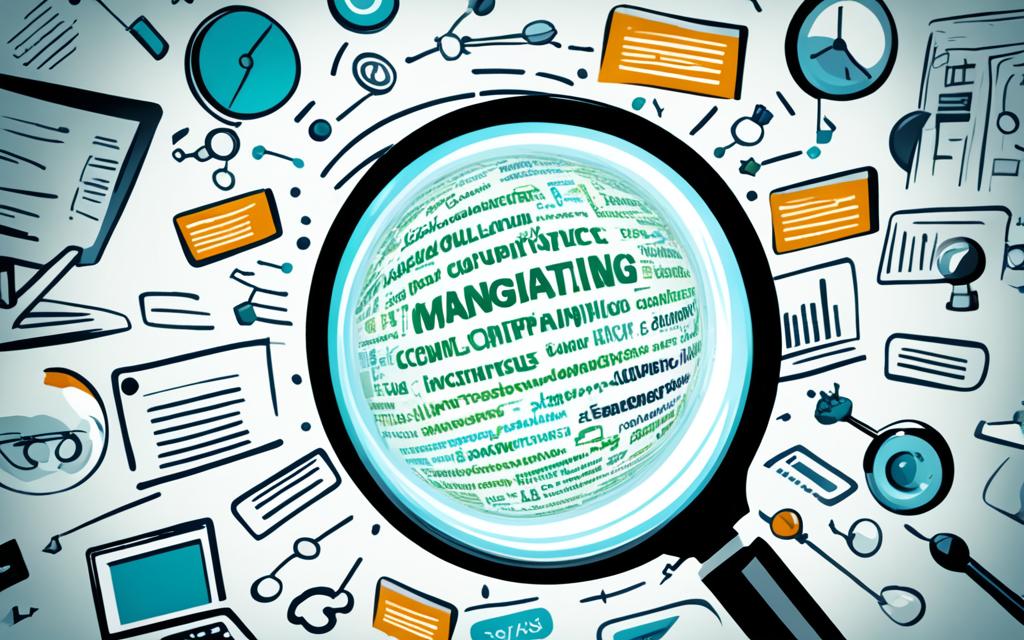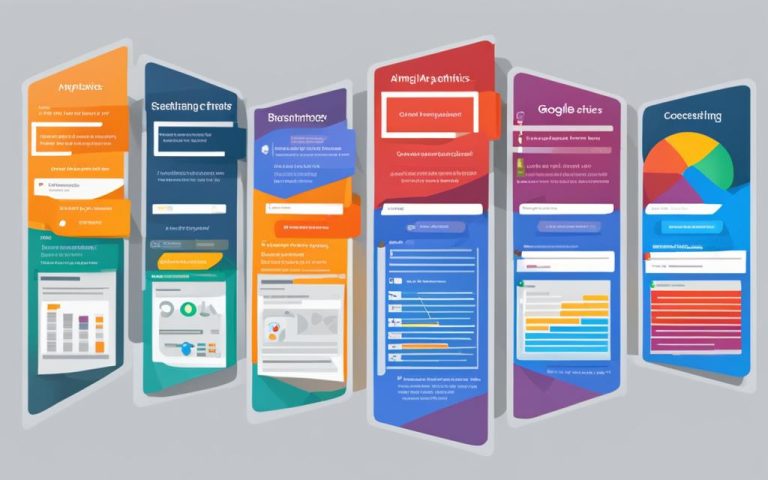Discover What Keywords a Site Ranks For
To understand the success of a website and its search engine optimization (SEO) strategy, it is crucial to know what keywords it ranks for. Keywords are the terms or phrases that people type into search engines when they are looking for information or a specific product. By knowing the keywords a site ranks for, you can gain insights into how search engines view the site and how potential customers are finding it online.
In this section, we will explore the different methods and tools available to check what keywords a website ranks for. We will also discuss the importance of monitoring keyword rankings and how to use this information to improve your own SEO strategy.
How to Check Website Keyword Rankings.
When it comes to understanding the success of your website’s search engine optimization (SEO) strategy, knowing what keywords your site ranks for is crucial. By identifying the keywords that drive traffic to your site, you can gain valuable insights into search engine perception and capitalize on opportunities to improve your SEO efforts. In this section, we will explore different methods and tools to check website keyword rankings, with a focus on two widely recommended options: Google Analytics and Google Search Console.
Using Google Analytics
Google Analytics is a powerful tool for tracking various aspects of your website’s performance, including keyword rankings. By setting up an account and navigating to Analytics > All Traffic > Channels, you can access keyword ranking information.
- Select “Keyword” as the Primary Dimension to view a list of search queries and their associated metrics.
- Use this data to understand which keywords are driving traffic to your site, how well they are performing, and identify areas for improvement.
Google Analytics provides valuable insights that can help you optimize your content, target relevant keywords, and enhance your search engine visibility.
Exploring Google Search Console
Google Search Console is another essential tool for understanding your website’s keyword rankings. Here’s how you can leverage this tool:
- Access Google Search Console and navigate to the Performance > Queries section.
- Review the reports generated to gain insights into the keywords your site ranks for in Google.
- Analyze this data to identify potential opportunities for improving your keyword rankings and refining your SEO strategy.
Both Google Analytics and Google Search Console offer valuable data that can guide your SEO efforts, informing content optimization, and helping you stay ahead of the competition.
Seeing is believing. Take a look at the image above to get a visual idea of how you can use Google Analytics and Google Search Console to check your website keyword rankings.
How to Find What Keywords Your Website Ranks For.
Once you have access to the keyword rankings of your website, it is important to analyze and interpret the data to gain insights into the performance of your SEO strategy. This section will guide you through the process of finding what keywords your website ranks for and how to make the most of this information.
Understanding the keywords that are driving traffic to your site is key to optimizing your content and targeting keywords that have the potential to drive more organic traffic and conversions. By identifying the keywords that resonate with your audience, you can create compelling content that meets their needs and improves your website’s visibility in search engine results.
To find what keywords your website ranks for, you can utilize various tools and techniques, such as:
- Keyword research tools: These tools provide valuable insights into the search volume, competition, and relevance of different keywords. Some popular keyword research tools include SEMrush, Moz Keyword Explorer, and Google Keyword Planner.
- Analytics platforms: Platforms like Google Analytics and Google Search Console offer reports and data on the keywords that are driving traffic to your website. By leveraging these platforms, you can identify the keywords that are already driving results and optimize your content around them.
Once you have identified the keywords your website ranks for, you can optimize your existing content by incorporating these keywords naturally into your headlines, meta tags, and body text. Additionally, you can use this information to guide your content creation strategy and create new, keyword-focused content that aligns with the interests and needs of your target audience.
It’s also crucial to monitor and track changes in keyword rankings over time. This allows you to measure the effectiveness of your optimization efforts and make necessary adjustments to improve your keyword rankings and overall SEO performance.
Furthermore, conducting competitor research is another valuable strategy for finding keywords that can improve your website’s rankings. By analyzing the keywords your competitors are ranking for, you can identify new opportunities to target relevant keywords and gain a competitive edge in your industry.
By leveraging these techniques, you can unlock valuable insights into the keywords that drive organic traffic to your website and optimize your content accordingly. This will not only improve your website’s visibility in search engine results but also attract more qualified traffic and increase your chances of converting visitors into customers.
Conclusion
Monitoring and tracking the keyword rankings of your website is crucial for a successful SEO strategy. By knowing what keywords your website ranks for, you can optimize your content, target relevant keywords, and improve your search engine visibility.
Google Analytics and Google Search Console are valuable tools that can provide insights into your keyword rankings. In Google Analytics, you can analyze the performance of specific keywords and identify areas for improvement. Additionally, Google Search Console offers reports on the keywords your site ranks for in Google search results.
To stay ahead in the competitive online landscape, it is important to continually analyze and refine your SEO strategy based on changes in keyword rankings and search trends. By staying proactive and informed, you can make the necessary adjustments to improve your keyword rankings and drive more organic traffic to your website.
FAQ
How can I check what keywords a website ranks for?
There are several methods and tools you can use to check the keyword rankings of a website. Two primary tools that are widely recommended are Google Analytics and Google Search Console. In Google Analytics, go to Analytics > All Traffic > Channels and select “Keyword” as the Primary Dimension. In Google Search Console, go to Performance > Queries to find reports on the different keywords your site ranks for in Google.
Why is it important to monitor keyword rankings?
Monitoring keyword rankings allows you to understand how your website is performing in terms of search engine visibility and how potential customers are finding it online. By knowing what keywords your website ranks for, you can optimize your content, target relevant keywords, and improve your SEO strategy.
How can I make the most of the keyword rankings of my website?
To make the most of the keyword rankings of your website, analyze and interpret the data to gain insights into the performance of your SEO strategy. By understanding the keywords that are driving traffic to your site, you can optimize your content and target keywords that have the potential to drive more organic traffic and conversions. Additionally, you can also research the keywords that your competitors are ranking for and identify opportunities to improve your own keyword rankings.
What tools can I use to monitor keyword rankings?
Two valuable tools for monitoring keyword rankings are Google Analytics and Google Search Console. These tools provide insights into the keywords your site ranks for and can help you refine your SEO strategy based on changes in keyword rankings and search trends.
How can I improve the keyword rankings of my website?
To improve the keyword rankings of your website, continually analyze and refine your SEO strategy based on changes in keyword rankings and search trends. By staying proactive and informed, you can make the necessary adjustments to optimize your content, target relevant keywords, and drive more organic traffic to your website.